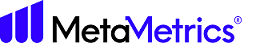Submit Your Content for Certification
There are sections you must complete to submit content on the Content
Submission page.
- Upload Submission Form
- Upload Text Files
- Review & Process Job
Upload Submission Form
Note: Not all upload options are available for all MetaMetrics
Frameworks.
- There are multiple ways you can upload a submission form.
- Drag the form from your file window into the Drag and Drop Submission Form Here area.
- Click Choose File to open your file explorer and upload a file from your computer. The submission form must be saved as a .xlsx file to upload. For more information about fields, see Preparing a Template.
- Click Add Metadata for a Book to add your information manually.
- Click Add Metadata for a Selection to add your information manually.
- To add another book, click Add Another Book.
- Your Metadata file will appear.
- Click the pencil icon to edit your file.
- Click the X to remove your file.
- Click Save & Continue to upload your text files and move to the next step.
Upload Text Files
- You can add to the files you want to measure. There are two ways to do this:
- To bulk upload .txt, .docx, .pdf, and .tiff files, drag the files from your file window into the Drag and drop text for Lexile® measurement here area.
- Click Bulk Upload to add files. We'll match files to the correct metadata using the Filename.
- Review the files you have submitted. If you want to remove any files before submitting your files for processing, click the X next to the file.
- Click Upload to upload files individually.
- Click Save & Continue to upload your files and move to the next step.
Review & Process Job
- After reviewing the information for your files, click Process
Job to process the files.Note: See Credits for more information on using and purchasing credit for your organization.
- Click Submit Another Job or Return to Partner Portal.
After you have completed these steps, you will receive a report from MetaMetrics, via email, that contains your measures.