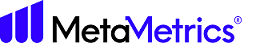Using Lexile Text Analyzer Content Creator
The Content Creator dashboard allows organization administrators and users to view the documents they have analyzed using the Lexile® Text Analyzer Content Creator.
By default, all previously analyzed texts are displayed. You can use the filter tabs to limit the displayed texts to only leveled readers, selections, test passages, textbooks, or tradebooks.
Expand View Columns to control which columns are displayed on the dashboard. As you select or clear columns, the dashboard updates to display only the selected fields. These selections persist when you sign in and out of the Content Creator.
- Lexile Measure - Provide a Lexile range to view only documents within that range.
- Word Count - Enter a word count range to display only documents with a word count within that range.
- Certified - Filters on whether or not the documents have been
certified.Note: This filter is for organization administrators only.
- Date Created - Use the calendar to select a start and end date to display documents that were analyzed for the first time within the selected range.
- Last Modified - Use the calendar to select a start and end date to display documents that were last analyzed within the selected range.
- User - Select a user to display only that user's documents. Note: This filter is for organization administrators only. Any number of users can be selected from within an organization.
- All - Searches for a term(s) across all fields.
- Title - Searches for a term(s) found within the Title field.
- Document - Searches for a term(s) found within Document IDs.
- Tags - Searches for a term(s) across the "tags" field. The addition of a
unique title and tags improves organization and searchability of measurement
records.Note: Organization administrators can search across all documents created by an organization.
Creating Documents - Create new documents from the Content Creator dashboard by selecting + Create Document.
For more information on creating documents, see Creating a New Document.
For more information on Instant Certification, see Instant Certification.
Document Types - Content can be manually typed or copied/pasted within the textbox for analysis. Before analyzing, you should review our editing guidelines to ensure accuracy from the Lexile Analyzer. Additionally, documents can be uploaded by using the upload function. Supported document file types include: .txt and .docx.