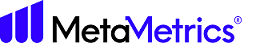Creating a New Document
Use Content Creator to receive a Lexile range for a text. View text characteristics along with challenging words and their definitions. Content can be typed or pasted within the textbox for analysis, or you can upload a file. Before analyzing, you should review our editing guidelines to ensure accuracy from the Lexile Analyzer. Access to measuring Spanish content is an add-on feature.
- Add a Title to name the document you are working on.
-
In the Document Type dropdown, select one of the
following:
- Tradebook
- Selection
- Textbook
- Test Passage
- Leveled Reader
-
Select English or Spanish using Language.
English is for Lexile Framework for Reading measurement and Spanish is for El Sistema.
- Optional:
To upload a text file (.txt), click the Upload File button located above
the text box. (The Lexile Text Content Creator cannot measure Microsoft Word,
PDF, HTML or scanned image files such as JPGs.) A file menu box will appear.
Select the text document to be analyzed, and then click the Open button.
The selected text will appear in the large text entry box. Upload will support
.docx as a file type.
Editing large documents may result in diminished performance. We recommend editing larger documents in an external application and using the upload feature.
- Optional:
Enter text by typing or pasting. Ensure that the text follows these
specifications:
- Only plain text
- All text items appropriate for measurement are retained
- All text items inappropriate for measurement have been removed
- Editing guidelines have been applied
- Optional: Click Tags to add tags to improve organization and searchability of measurement records.
- Click the Analyze button to view results.
- Optional: You can click Edit to edit or add additional text to analyze.
- Optional:
Click Certify to certify your document.
See Instant Certification for more information on certifying a document.
- Click Export to export your document to .txt or .docx.